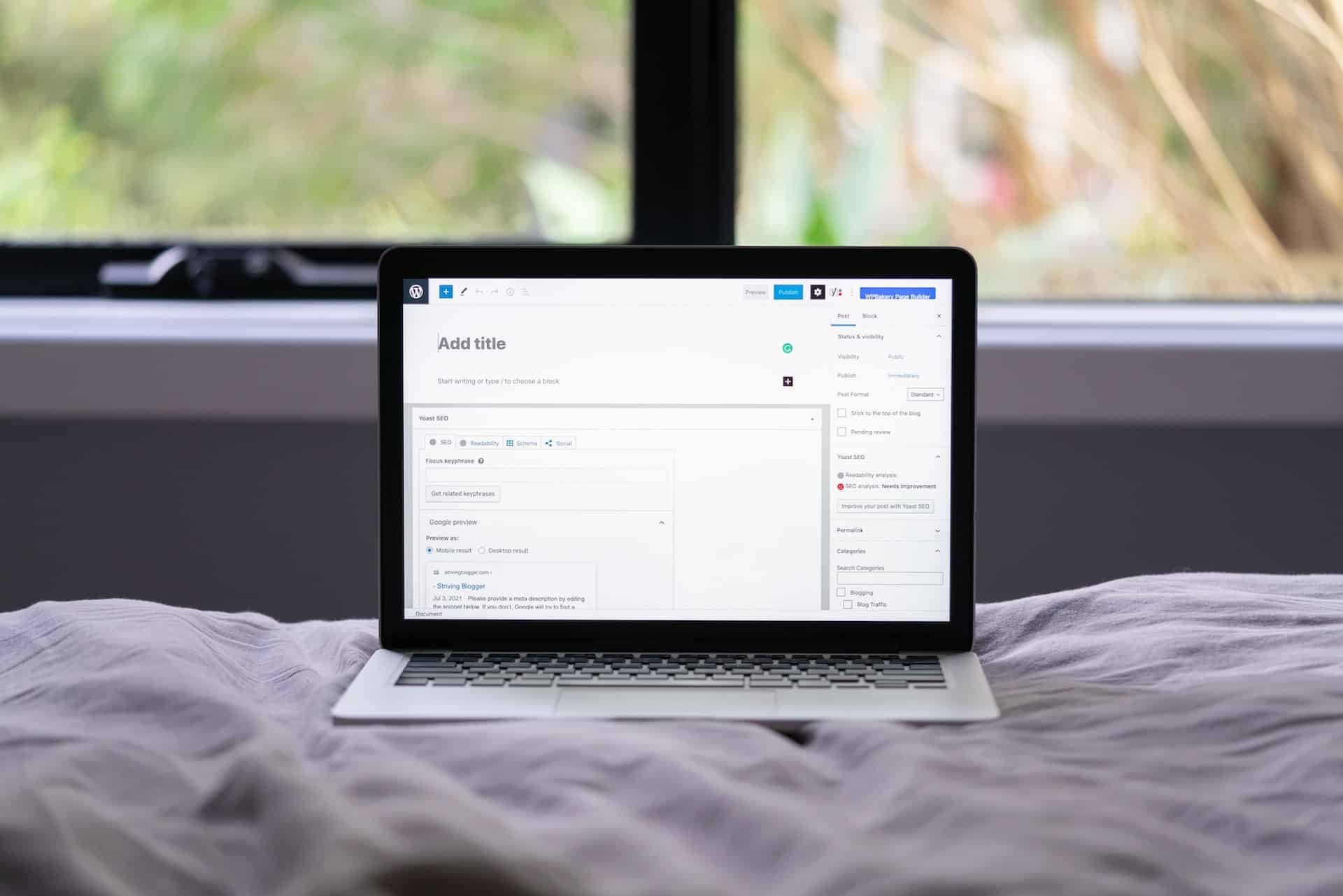
WordPress SEO: 31+ Best Practices for Improving Your Ranking
You hear a lot of talk about SEO, but looking at the stats, one could say that WordPress SEO is extremely important as well. Let’s begin with WordPress’ popularity.
Do you know that WordPress powers 43% of all websites?
That means that WordPress manages more than one-third of the Internet!
Because of these statistics, many choose WordPress as their website’s CMS. You may have heard that WordPress is SEO-friendly regarding search engine Rankings, which is another factor.
While both of these factors are true, if you believe WordPress alone can help your website rank, you might be misunderstanding the real situation.
WordPress has fantastic SEO tools and plugins, but they do not mean they will help your website rank on any search engine. WordPress is just a content management system.
Many technical and SEO best practices are pretty simple, thanks to WordPress features and plugins. However, to rank your website, you need to customize your WordPress website for search engines so that they can crawl your website easily and you can direct them as to what is important to your website.
So In this guide, we will cover more than 30 SEO best practices, share some tips to help you rank higher, and explain how to implement them on your WordPress website.
In Short: After installing WordPress on your website, we will go through all the settings and customizations needed to maximize your changes of achieving good SERP rankings.
So, whether you are new to WordPress SEO or an experienced pro, I hope the tips in this post benefit you.
What is WordPress SEO?
Before optimizing WordPress for SEO, let us know what SEO means. SEO stands for Search Engine Optimization.
As we now know that WordPress is the CMS (Content Management System), which means software that allows people to add, edit, and manage content without having any programming or other specific technical knowledge.
Content Management System is a technology that enables any non-technical person to create a website without writing a single line of code.
And,
WordPress SEO refers to the steps we must follow to optimize a WordPress website for positive SERP outcomes.
Why is WordPress SEO Important?
We know that WordPress is best for SEO but don’t know why WordPress SEO is important to be optimized first. This is because installing WordPress on your website comes with default settings. So we need to change and optimize those settings according to our website’s needs.
We must understand WordPress SEO for this reason. Various themes and plugins are required to install if you want good rankings.
Please read the full post and follow these instructions one at a time on your WordPress website, as we will also discuss those settings.
Let’s now go through each of these in detail, one-by-one.
The Best WordPress SEO-Friendly Hosting
1. Choose a reliable web hosting provider
Hosting your website on fast servers is the first step in this WordPress SEO guide because Google takes your website’s speed very seriously.
Trying to Keep Up with Digital Marketing?
Just released: my new book to help small businesses, entrepreneurs, and marketers master digital marketing in today’s digital-first world.
Drawing on my Fractional CMO experience, Digital Threads simplifies complex strategies into clear, actionable steps for success.
Transform your business today—grab your copy! Click the cover or button below to buy on Amazon.
If your site takes more than 3 secs to load, it may increase your site’s bounce rate by 32%.
Ensure your website is hosted by a reliable company offering high performance, uptime, and security.
WordPress has mentioned the best 3 hosting providers to host their platform for high performance. These three WordPress hosts are the finest if you want to host your website on fast servers that offer tremendous speed and security.
So better to go with BlueHost, DreamHost, and SiteGround WordPress hosting providers. And if you already have a website and want to host it on more robust hosting servers, I would recommend using cloud hosting.
Further Reading: The 15 Best WordPress Blog Hosting Sites for 2025
The Best WordPress CMS Basic Settings
After hosting the website on a reliable host, you may now install WordPress on your site using Cpanel. We can alter a few settings on WordPress Dashboard to improve WordPress SEO now.
2. Check your search engine visibility settings
Now go to settings>> Reading>>Search Engine Visibility. Just uncheck that box and click on the “Save Change” button.
This will enable search engines to crawl the pages on your website that are important for website ranking.
So be careful to uncheck this box. Your website will suffer an SEO death sentence if you manage to keep this ticked since it will prevent Google from crawling your content.
3. Set your preferred domain name
You can choose any preferred domain format (https://domain.com or https://www.domain.com). This will not impact your website’s SEO.
However, as Google views these as two distinct URLs, you must ensure that your site can be accessed from only one of these.
You can make changes through this path. Go to Settings>>General>> Just put any one URL format between these two.
Don’t worry about the second one because WordPress is smart enough to redirect the visitor if someone wants to access your website through the second format.
But in this setting, you must put any one of these.
4. Set up your permalink structure
As we mentioned earlier that WordPress comes with various options, and here you have the option to structure your website’s URLs.
You have the opportunity to structure your website’s URLs by changing one configuration, as we previously discussed, because WordPress offers a variety of possibilities.
WordPress initially uses URLs like (https://domail.com/?p=123). These URLs, however, are neither user-friendly nor search engine friendly. So better to change this format because your user and search engine spiders (crawlers) can’t identify what the page is about from this URL format.
So, do the following actions to make your URLs SEO-friendly.
Go to WordPress Dashboard>>Settings>>Permalinks>>check the box “Post name” And hit “Save Changes”.
5. Require manual approval for blog comments
After publishing few content or posts on your website, you will notice that your website is getting Spammy or bot comments that can harm your WordPress SEO.
These types of comments are Spammy, come in massive amounts, and can penalize you in SERP results.
With this setting, you may filter spam comments on your article and improve your SEO rankings.
With this feature of WordPress, you may manually accept comments on your website.
Come to Dashboard>>Settings>>Discussion>>Before a comment appears.
Check both the boxes and Publish “Save Changes.”
The Best WordPress SEO Plugin
6. Install an all-in-one SEO plugin
You may have heard about the Yoast SEO plugin known for its SEO functionalities.
This tool helps in WordPress SEO and makes it easier to optimize different aspects of your website with the number of features. That’s why the WordPress community calls Yoast an all-in-one SEO tool.
Yoast is free to use and provides Value for money Services if you choose their Paid plans.
To install Yoast, Go to Dashboard of WordPress>>Plugins>>Add New Plugin>>Search “Yoast”>>Install and Activate.
Further Reading: The 15 Best SEO Plugins for WordPress That You Should Know
7. Exclude low-value content from indexing
The first setting we are going to adjust with Yoast SEO is this one.
This option is for Google to only index those pages that you want Google to crawl. This means pages that offer Value to your searchers. Tag pages and format-based archives rarely fall into the informational category, So it is generally best WordPress SEO practice to tell Google don’t crawl these types of pages.
To turn off this setting, Go to Dashboard>>Yoast SEO>>Search Appereance>>Taxonomies>>”Show Tags in Search Results”: off
8. Generate an XML sitemap
An XML sitemap is the formatted list of all the posts and pages on your Website in a sorted order that helps search engines to find your Website’s content quickly.
Yoast SEO allows you to easily create an XML sitemap, so follow these steps to generate a sitemap of your website.
Go to Yoast SEO on Dashboard>> General >> Features >> Scroll & find “XML sitemaps” and turn it on.
9. Other Yoast SEO plugin settings for optimizing your WordPress SEO
Yoast SEO has several settings that may be changed, but we have listed them here so you can choose the one that will help you rank better in SERPs.
- Yoast SEO>>General>>Features>> No need to change anything.
- Integrations>> You can integrate SEMrush For better data Analysis.
- Webmaster Tools>> For these search engines to properly crawl your website and rank your posts on their SERP results, add all the tool’s verification codes.
So these are some of the best Yoast SEO practices when optimizing our WordPress site for search engines.
Google Search Console
10. Connect your website to Google Search Console
Google Search Console, also known as Google Webmaster Tools, is an analytical tool offered by Google that provides all of the information about your Website and how the search engine views your content.
Website owners may use reports and data from Google Search Console to understand better how their sites appear in search results.
The search phrases people use to find your Website, how each page shows in the search results, and how frequently people click on your pages are all visible to web admins.
Go to Google>>”Search for Google Search Console”>>Start Now>>”Submit Your Website’s URL.”>>Continue
11. Submit your XML sitemap inside Google Search Console
Submission of your XML sitemap inside your Google Search Console account is how you do this and is important because it helps search engines to find the pages quickly and start ranking them.
We generated an XML sitemap with the help of Yoast SEO in our 8th step, and yes, Yoast does a great job of creating, and you can find your XML sitemap by adding “sitemap.xml” in front of our Website URL.
For Example:
https://www.domail.com/sitemap.xml
Just search this on any browser with your domain name you will find your Website’s sitemap.
Copy that URL and paste that to your Google Search Console
So make sure to submit your sitemap in Google Search Console; if you are following this WordPress SEO guide, then this step is also mandatory.
Themes for WordPress SEO
12. Install an SEO-friendly theme
Today, all the themes are responsive and mobile-friendly and provide various customization features.
Page speed is one of the factors that Google looks at the most when determining a website’s ranking. Google offers website owners a tool called PageSpeed insights that analyzes and gives us information about the performance of our website.
Because of this, you may do more study to determine which theme is appropriate for your website’s niche while picking a theme for it.
In order to determine what is covered, it is worthwhile to read the description before selecting a subject. Today’s themes provide additional features you might not need for your niche, so stay away from them and use a basic theme instead.
Further Reading: Top 15 WordPress Theme Detectors for Competitor Analysis
13. Customize navigation and menus settings
Adding menus and customizing your website to make its UI/UX comfortable for users can help you to reduce the bounce rate on your website and helps your visitors easily navigate your website.
Google gives a higher ranking to websites with proper navigation and menu customization because these menus help users find more valuable pages on your site and increase the number of page views while on your site.
To create Menus, Go to Dashboard>>Appearance>>Menus>>Edit Menus
Navigate your visitors to reduce the bounce rate of your website.
14. Create a responsive & mobile-friendly website
After adding navigation, you should think about making your website responsive to all browsers and devices, including smartphones, tablets, and desktops. If your WordPress theme excels at being responsive it might already be mobile-friendly, but if not you might need the help of a plugin to help achiever better results.
One of WordPress’s first and most well-liked mobile plugins is WPtouch. Its extensive theme customization features are available in the free plan, and it is compatible with all widely used cache plugins on the market.
Go to Dashboard>>Plugins>>Add New>>”Search for WPtouch”>>Install & Activate.
15. Consider implementing AMP on your WordPress website
Google provides a fantastic plugin that makes your site’s AMP pages (Accelerated Mobile Pages).
AMP is an open-source framework created by Google and a few other publishing firms that enables you to build optimized websites for mobile devices and load almost instantly.
Page Experience (PX) is a ranking signal, along with Core Web Vitals, that measures how easy it is for a user to interact with a web page or your website.
AMP is a robust technology that automatically implements many optimizations and best practices on your website, making it more straightforward to provide a positive user experience for your visitors.
You can Go to Plugins>>Add New>>Search for AMP by Google>> Install & Activate
Now let’s move to WordPress SEO for Post & Pages. This SEO checklist for posts and pages has been created under all the guidelines outlined in Google’s Helpful Content Update 2022.
WordPress SEO for Post & Pages
16. Write a “click-worthy” title
As we know, all pages and posts need titles in WordPress, and you can easily set your post and page titles.
According to the Google Helpful Content Update, your title must entice visitors to click through to your page while accurately describing what the page is about.
In simple words, keep your titles click-worthy but not clickbait because now Google will penalize those sites whose titles are not explaining what they have written in their main content.
So create titles according to what you have described in your official blog or website content.
Further Reading: How to Create Killer Blog Titles Using Your Data, Tools & Popular Formulas
17. Set an SEO-friendly URL slug
After creating titles for your post and pages, now it is time to set the URL of those posts and pages so that visitors and search engines can easily describe what the page is about.
By default, WordPress sets the post URL according to the post title, which makes it longer, and it’s not ideal because long URLs get truncated in search results, and your visitors may find them difficult to read.
So you can edit those URLs to make them SEO-friendly; keep them short, describing your focus keyword.
SEO tip: Add the focus Keyword(the keyword you are targeting) in your slug to make it SEO-friendly and Humans-friendly.
18. Use headers to create a hierarchy
It’s hard to read a blog or a piece of content that is not separated by Headers and sub-headers.
Headers create a formatted structure so that we humans can read accordingly. Search engines can better grasp the hierarchy of your content by creating headers and subheadings.
In WordPress, you can easily create headings and subheadings with a single click. A maximum of themes supported by WordPress makes your main Title (H1), so use H2-H6 for the subheading in that piece of content.
One of the best WordPress SEO tips you can follow while performing on-page SEO.
19. Understand the different link attributes
Outbound links are those that link from your content to another website. As I mentioned, they are frequently utilized in content to provide additional context and give readers access to additional sources of information to help them grasp more essential things related to that topic.
In addition to improving the search engine’s understanding of your niche, linking to relevant domains also improves your site’s trust and quality, which are crucial to your blog’s SEO.
So there are many link attributes, but in WordPress, while creating outbound links, you will get three options, and you can follow these SEO practices for good SERP rankings. When you select text to link to in WordPress, you will need to insert the link and then choose from the following different link attributes:
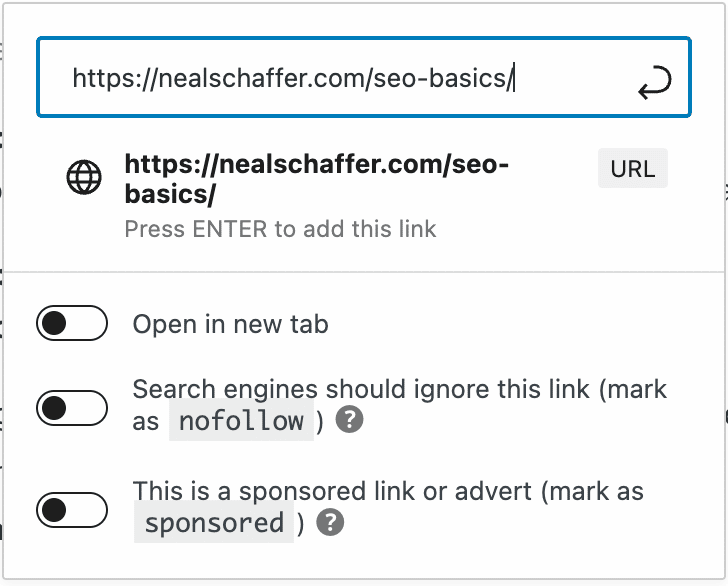
- Do-follow: Search engines will follow without any qualifications. (Link those web pages that provide good information about that keyword or phrase you are linking to.)
- No-follow: Search engines will ignore these links.
- Sponsored: These attributes are for advertisement, affiliate, and sponsorship links.
Make sure to toggle between these three from your initial stage. Google has some more link attributes that you must know before linking to other’s websites. So read the qualify your outbound links to Google guide carefully.
20. Internally link to relevant content
Interlinking is linking to the other post and pages on the same Website. This means the links that go to other pages and posts on your Website to add more value to the same page are called Internal Linking.
- Keep website visitors on your page.
- Increase the “authority” of your other content to raise its ranking.
Highlight the text>>Insert/Edit>>Search for the Post or Paste the URL>>Hit Enter.
21. Add alt text to images
Alt text is important because it lets Google know what an image is about. As a result, Google can easily crawl and rank your Website’s images on Google SERP results.
Adding alt text to images is also one of the best practices in WordPress SEO; this will help your images to rank higher in the Google images section.
This is the best way to Optimizing Images in WordPress for SEO.
To add alt text, follow these steps.
Go to Dashboard>>Media>>Add New>>Drag and drop or select for your computer’s library.
Once you have chosen the image, you can add the alt text in the attachment details that you see on the far right of the screen below”
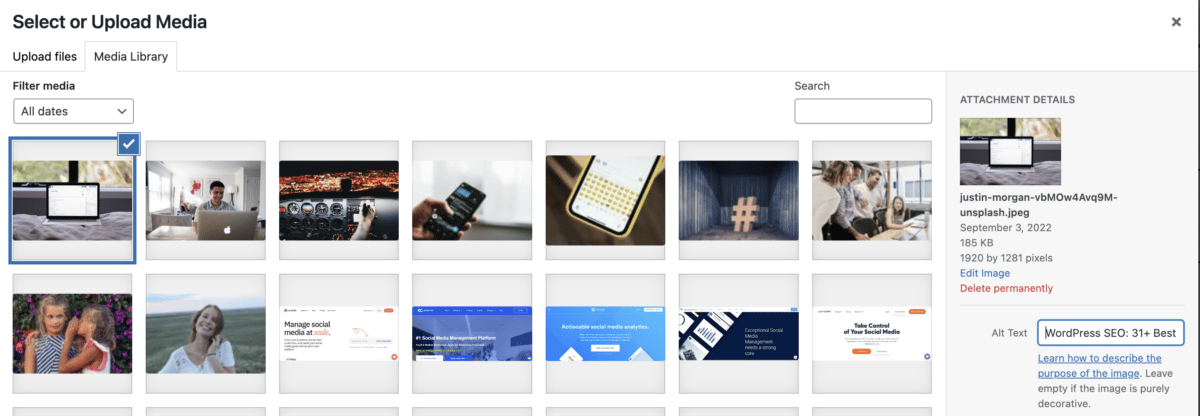
22. Write a compelling meta description
A 120-character summary of a post or page of your Website is called a “meta description.” Because Google utilizes these descriptions for the search results snippet, meta descriptions are crucial.
It provides a brief overview of your content in the SERP results so that users can learn more about your page before visiting it.
You may use these recommendations to make the most of meta descriptions.
- Increase your search intent.
- Make use of passive voice.
- Do not exceed 120 characters.
23. Use images & graphics
While creating any post or page for your Website, you can use images and other graphics so that your visitors can stay on that page for some time.
Adding images to your blog posts makes it easy for users to understand and stay on your Website for a longer time.
It’s not required, but in my experience, it helped me achieve a low bounce rate, and studies have shown that including photos helps increase visitors’ durations on your Website.
WordPress SEO to Speed up website
24. Compress large images
Now it’s time to speed up your Website, and the first step after uploading images to your WordPress website is to compress them so your Website should load faster.
We know that text is less attractive than graphics, yet images take up more server space and need more processing power. Inattention to picture quality and size might cause your Website to load slowly, which sends the wrong message to search engines about how fast your site is.
You should know that Google’s preferred pixel size of the Website’s image. According to my experience, make sure your featured image is 1200*675 pixels in size. It worked for my websites.
Before adding those images to your WordPress media gallery, you can utilize a variety of plugins and image compression technologies.
Here are some of the best Image Compressor plugins you can directly install on your WordPress website.
- Imagify (used by this site and highly recommended)
- Smush
- TinyPNG
- Shortpixel
- EWWW Image Optimizer
25. Clean up your WordPress theme
If you want your Website to load as quickly as possible, remove any out-of-date page components (e.g., unnecessary database calls, functions, JavaScript, etc.). Also, be careful to remove outdated themes from your Website because hackers could use them to access it.
WordPress themes you use on your Website should get regular updates. So, choosing a lightweight theme without bloated stylesheets can improve website performance.
Reducing Javascript & CSS from your website can also help increase your website speed mentioned by Google itself while you test your website on Google’s Page Speed Insights Tool.
Therefore, minimizing the size of the CSS and Javascript files can enhance the website’s functionality.
26. Reduce server load With a caching plugin
To reduce server load from your Website, we can use caching plugins. Caching plugins create state HTML versions of dynamic pages, significantly reducing server load.
Several paid and free options are available for caching plugins for your website. Nowadays, hosting companies offer their own caching plugins for WordPress, eliminating the need for you to use third-party solutions to install them on your Website.
These plugins do both object and page caching; thus, I recommend choosing either free choices like WP Super Cache and W3 Total Cache or commercial ones like WP Rocket.
Further Reading: WP Rocket: The Definitive WordPress Caching Plugin Review of Its 11 Main Features
27. Do not go plugin-crazy
In this WordPress SEO guide, I have installed various plugins on our site, and it is terrible for your Website to have too many plugins because they take up space and use a good amount of memory, leading to slowing down your site.
There are several WordPress plugins available for various purposes, but try to stick with those that are truly useful for your Website. Too many plugins will slow down your site, as I previously warned.
So only download those plugins that are mentioned in this WordPress SEO guide.
Further Reading: WordPress Speed Optimization: The 6 Best Ways to Speed Up Your WordPress Website
WordPress SEO for Security and Safety
28. Security and safety of your WordPress site
Google blocks websites for phishing and malware, and in one year they record more than two million phishing sites. Google blocks blacklisted websites from appearing in search results.
This implies that Google uses your website’s security as a ranking signal. Therefore, be sure to protect your website from viruses and hackers to prevent the hard work you put into SEO from going to waste.
Some tools add a firewall to hackers if anyone wants to hack your Website so that you can use these tools and plugins. Sucuri is one of the best tools which protects your Website against attacks.
29. Start using SSL/HTTPS
Secure Sockets Layer, or SSL, is a technology that encrypts connections between clients (such as browsers) and the servers to which they are connected.
This indicates that SSL provides a layer of protection to your WordPress site.
Google has said that SSL technology is required for your WordPress website since it enables people to surf your Website with confidence and security.
An SSL certificate is a need for your company if it processes sensitive customer data like payments and personal information.
Today, all hosting providers offer free SSL certificates to encrypt safe server-client interactions.
Other Plugins and Settings for WordPress SEO
30. Akismet Anti-Spam Plugin for WordPress SEO
The Akismet Anti-Spam plugin uses cloud-based technologies to block or split spam comments from your website. It filters out spam comments.
The Akismet plugin is pre-installed with WordPress after installation; however, you must activate it to use its features. For your WordPress website to perform effectively in SEO, the tool crawls through all the comments and identifies spam comments.
31. GDPR cookie consent
You must acquire the visitor’s consent since you cannot render visitors’ cookies. Use this plugin to enable a WordPress cookie notice with accept and reject notice to your visitor.
32. Social media integration and plugins
The last step left in this WordPress SEO guide is integrating your social media accounts with your website. To integrate, you can follow these steps.
Go to Dashboard>>Yoast SEO>>Social>>copy and paste URLs of your website’s social profiles.
You can also add social media share button plugins so your visitors can directly share your post and pages to their preferred social media app.
Conclusion
I hope this article helped you learn to optimize your WordPress site for SEO properly.
So go ahead and implement all these tips one by one because all the tips mentioned in this WordPress SEO guide are step-by-step.
So you can follow this tutorial and implement all these tips. I am sure you will see an increase in your traffic a few months if not weeks or even days.
If you like our efforts and this WordPress SEO guide, please comment below on what you think about these settings; if I forget to mention some settings, then please let me know I will add those settings to this guide as soon as possible.
Author Bio
Hi, I’m Mohit – I work with Saas companies to implement effective content marketing strategies and provide SEO-driven data to grow organic traffic and conversion to their blogs and websites. I’m enthusiastic about building content driven by data and meaningful human narratives. Bloggerteck.com was created as an experimental playground for SEO, Content, and Link Building. I write valuable content that serves marketers, bloggers, and industry leaders.
Hero photo by Justin Morgan on Unsplash
2 Comments
Comments are closed.






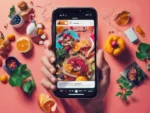


Incredible! What a wealth of information all in one place. Your steps are refreshingly easy to follow. I appreciate the way you’ve streamlined the SEO optimization process for WordPress. Thank you for sharing this informative article.
Wishing you the best of luck with your WordPress SEO!