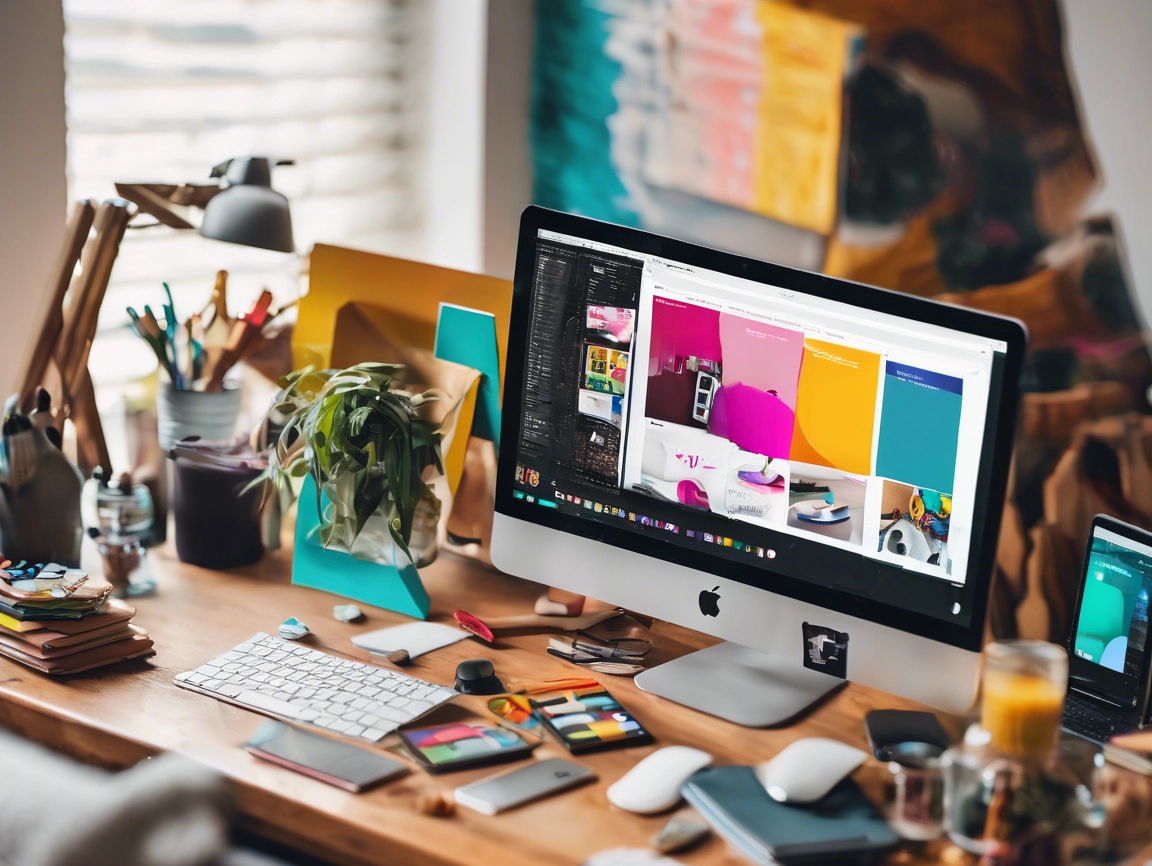
7 Free and Low-Cost Tools to Create Pinterest Graphics
Utilizing Pinterest tools to easily create graphical pin images is the secret to success on Pinterest.
Online marketers understand the importance of having great visuals to post on their website, blog and social media channels.
However, there is a misconception that you need to have extensive talent in graphic design to create compelling, eye-catching graphics.
Just because you aren’t a PhotoShop wiz doesn’t mean you can’t be good at making graphics online for your business. And visuals are the key to success on Pinterest!
Important note: When creating graphics to use online, it is important to remember to use legal images that you have the rights to edit and/or use. That means you cannot just go to Google Images and swipe something that looks great. If you do not own the copyright to an image, do not share those images on your social networks.
I’ve road-tested each of these tools to find the best ones out there for time and resource strapped business owners.
Here are 7 of my favorite free and low-cost Pinterest tools to create blog graphics, quotes and to overlay text on photos:
1) The winner: Canva
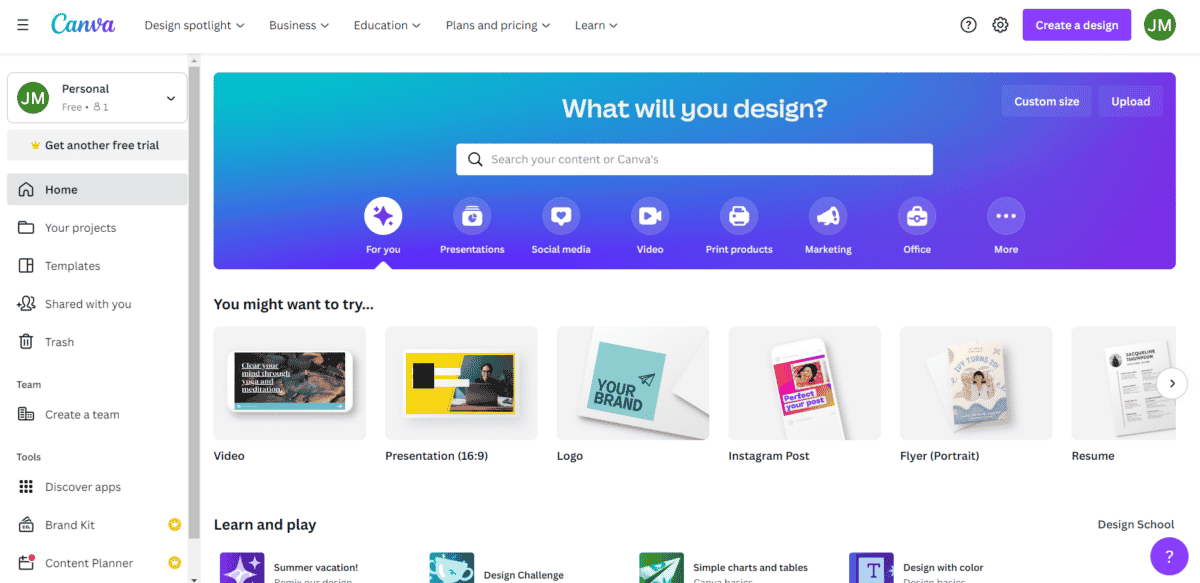
Even though this list is in no particular order, Canva is by far the winner in this field of Pinterest tools. Canva is one of the easiest to use and best graphic design tools out there. With thousands of options and an incredibly easy user interface, Canva is my go-to tool when I need a graphic. Some of their templates cost $1, but most are free. It gives you the option to create presentations, blog and social media graphics, Facebook cover photos, and much more.
Further Reading: Want to Create Stunning Social Media Graphics? These 10 Apps are All You Need!
2) Quozio – “Ridiculously simple and fun to use”
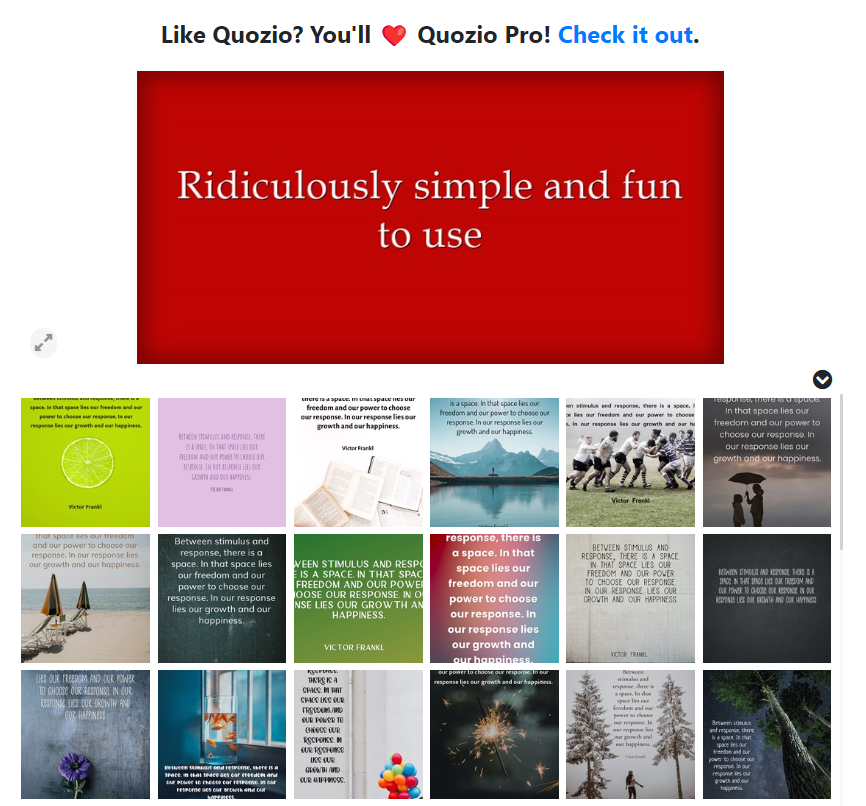
Quozio is ridiculously simple and fun to use. Go to www.quozio.com and enter your text (it doesn’t have to be a quote) then press “Go.” They will automatically format it, but if you don’t like what they give you, browse the other templates until you see one you like. Then, you can share to social networks, email the pin to yourself just keep it by saving it to your Quozio account. If you want to download the image, just right click on the image and select “Save image as.” Easy peasy!
Further Reading: How to Create Stunning Infographics for Social Media in Minutes
3) QuotesCover – “Turns any ordinary saying texts into a beautiful typography art picture”
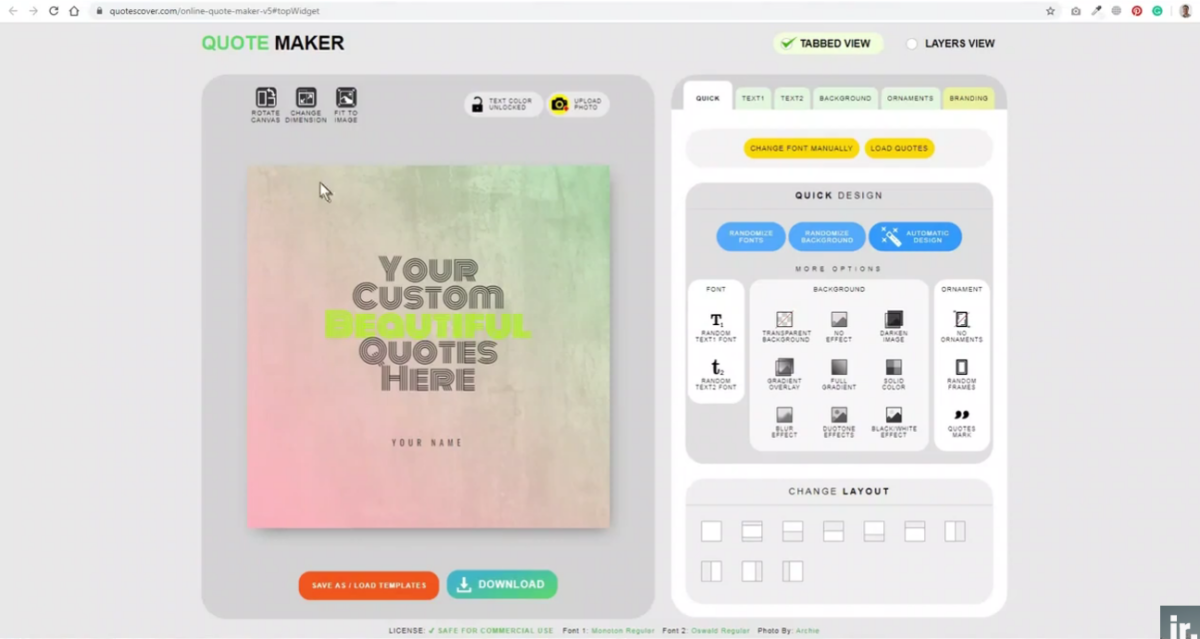
Don’t have your own quote, or are you looking for a great quote to share? QuotesCover has an option to search for quotes either by person or by topic. You can also insert your custom quote and turn it into a Facebook cover, Google+ cover, e-card, wallpaper or a print. QuotesCover is incredibly similar to the next tool on this list, Inspirably – undoubtedly created by the same people.
4) Infogram – “Create interactive infographics”
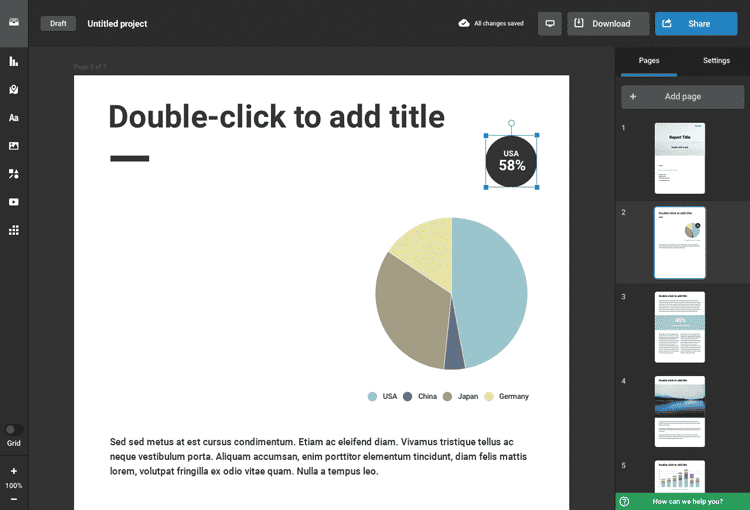
No tech savvy required – you just need the data and text that will go into the infographic. You have a choice of templates. If you have your data in an Excel sheet you can simply upload it. Can also be used to create charts for presentations and reports.
Further Reading: What to Pin on Pinterest? 10 Ideas for Businesses
5) Piktochart– “Make information beautiful”
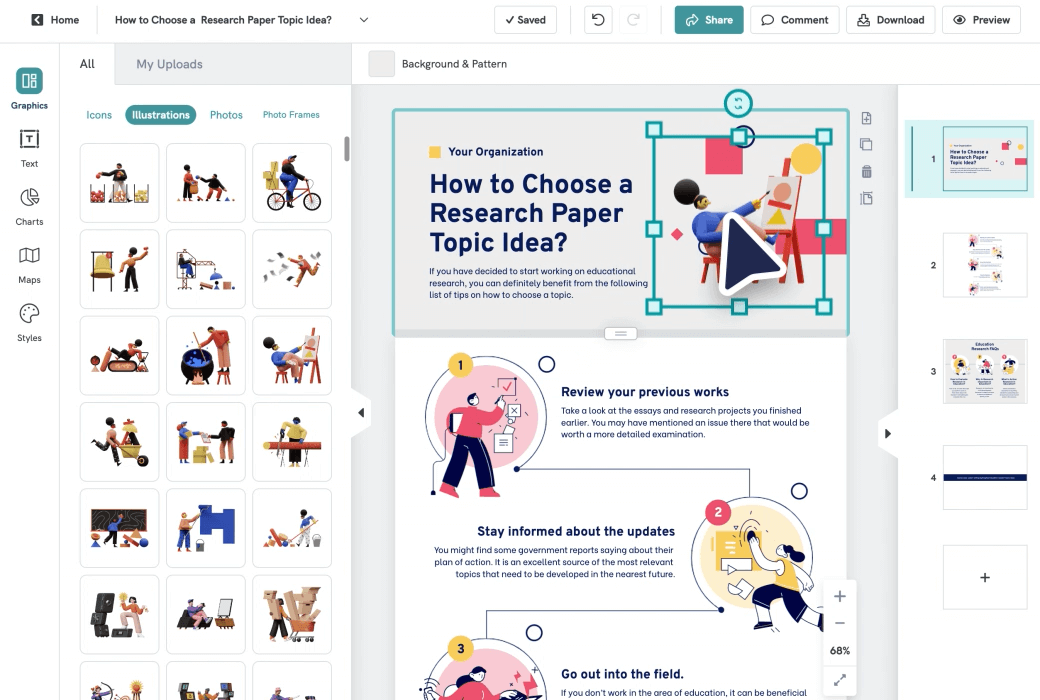
Piktochart claims to help you “get results in 3 easy steps.” You can choose from their template library or create your own using a blank canvas. Easy sharing to social media sites when finished. This is one of the most popular infographic tools on the web.
6) PicMonkey – “Photo editing made of win”
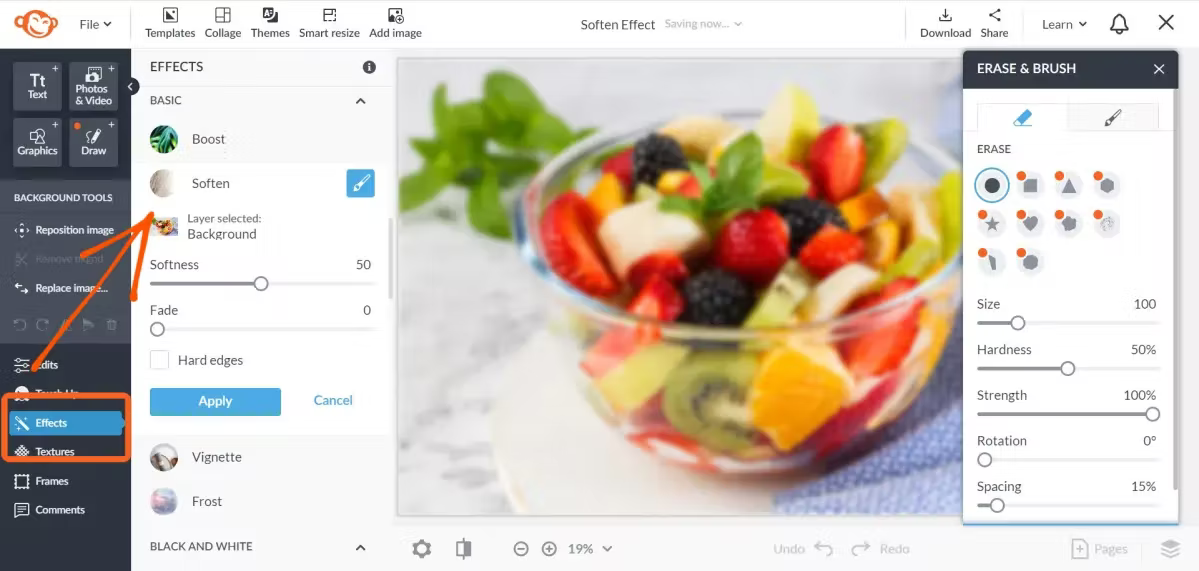
PicMonkey is great for editing existing photos. You can also create graphics from scratch using their design templates. Hover over the “Design” button atop the home page, and PicMonkey shows you six blank canvas size options. Then you can go to town!
Further Reading: 19 Pinterest Board Ideas That EVERY Business Can Use!
7) Pixlr – “The most popular online photo editor in the world”

Pixlr offers several quality options for creating and editing photos.
Pixlr Editor – This is where you can create a new image from scratch or edit an existing image from your computer, URL or Facebook. While there are numerous options, this involves more tech know-how and could be frustrating for a photo-editing newbie.
Pixlr Express – Create a graphic using an existing image or your webcam. You can also use this feature to create a collage of images.
Is Your LinkedIn Working?
Just released: my new book to help professionals, entrepreneurs, and business owners maximize LinkedIn for real growth.
With years of LinkedIn expertise, Maximizing LinkedIn for Business Growth offers actionable steps to build your brand, expand your network, and drive results.
Start leveraging LinkedIn like never before—grab your copy now! Click the cover or button below to buy on Amazon.
Pixlr O-Matic – The easiest, most user-friendly option. Use your webcam to snap a photo, or upload from your computer. You can also play with the O-Matic feature using a Pixlr image. This is where you can create invitations, cards and more using their free templates.
Pixlr also offers a mobile app for photo editing on the go.
Of the above tools, which is your favorite? Please share in the comments below!
Further Reading: The Top 17 Pinterest Tools You Need to be Successful on Pinterest
21 Comments
Comments are closed.










Pinwords is a really basic tool, but it’s great if you want to quickly make an image from a quote and add it to your Pinterest account. Pinstamatic actually lets you create a whole bunch of items to add to your Pinterest boards including website snapshots, pins of Twitter profiles and Spotify tracks that you can pin.
Pinwords is a really basic tool, but it’s great if you want to quickly make an image from a quote and add it to your Pinterest account. Pinstamatic actually lets you create a whole bunch of items to add to your Pinterest boards including website snapshots, pins of Twitter profiles and Spotify tracks that you can pin.
Wonderful article! I think you should add Tonomatograph in this list. It’s a new and good platform.It’s also easy to use and you find here a lot of customizable graphics for Pinterest. [Link edited by admin]
Wonderful article! I think you should add Tonomatograph in this list. It’s a new and good platform.It’s
also easy to use and you find here a lot of customizable graphics for Pinterest. [Link deleted by admin]
Wow, this is a lot of information in a row. I have used Pixlr and Picmonkey and trust me these are so easy to handle and very good. I edited some of my photos with pickmonkey and it was really amazing. But thanks for all the others I think I need to try a bit more and see how those works.
Wonderful article! I think you should add Tonomatograph in this list. It’s a new and good platform.It’s also easy to use and you find here a lot of customizable graphics for Pinterest. https://www.tonomatograph.com
I’m a bit late to the party it seems, but thank you for this article. No wonder it’s still changing fortunes a whole 18 months later!
great help, thanks for sharing
Great list Julia. Also http://www.pixteller.com is another tool to create posters and it works great with pinterest. You may check it!
Awesome list Julia…I was exactly looking for something like this..thanks so much for this.
I do use Pixlr.com for the long time. It’s really easy and nice. Thank you for the info about another useful web pages!
I’m glad you found it helpful!
This was fun, Julia. I tried creating one with Pinword and I think I love it. I’ve used some of the others too. A feel good mood on a Monday with a new toy to play with. :)
I’m so happy to have brightened your Monday!
i’m so glad you found it useful! Thanks for reading!
Thank you for sharing! Great list, especially for someone just starting to develop their Pinterest presence.
Hi
Very interesting and useful, Saves me a lot of research time, thank you!
Thank you for this list and the information along with it. I would love to be invited to Canva! Warmly, Susan Daniels
I’ve used up all my invites, so sorry!
this is pretty cool, too…:-) https://shareasimage.com/
Thank you for sharing!