There are a zillion and one tools to help you manage your Twitter account. Trust me, I work for one of them. And while they’re all helpful and awesome in their own way, there are some nifty features built right into Twitter a lot of people don’t take advantage of.
Today, we’ll talk about what some of those Twitter features are and some clever ways to use them to improve your Twitter marketing efforts.
Some of these Twitter marketing features are kind of basic, so you Twitter pros might be familiar with them already. But I still recommend going through all of them here in this post. Even if you’re aware of these features, there may be a suggested use you hadn’t thought of.
Specifically, we’ll go over exactly how and why to:
- Quote a Tweet
- Use Twitter lists
- Tag accounts in tweets
- Pin a Tweet to the top of your profile
- Tweet links with clickable Images
Ready? Let’s get to the Twitter features! And check out the videos at the end of explanation if you need more hand holding!
Further Reading: How To Create A Twitter Account In 5 Easy Steps
The Five Awesome Twitter Features You Should Use Now
1. Quote a Tweet
For this one, I’m sure many of you already know how to quote a tweet (but I still get asked how it’s done sometimes). The main reason I’ve included it in this post is not so much the how, but the when and why to use this feature.
That said, let’s break down how to do it first.
On the Twitter site, just click the retweet button and you’ll see an option to just click the blue retweet button again, or you can choose to add a comment.
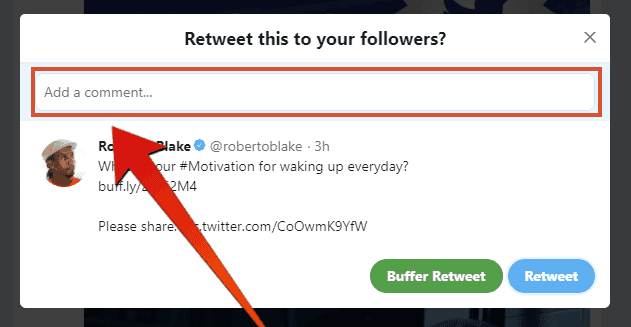
Just click inside that text field and start typing your comment.
On mobile, tap the retweet icon and that brings up two buttons, one to retweet and one to add a comment.
Either way, it creates a new tweet with your thoughts on top of the original tweet.
Now, when should you use this feature?
If you’re building relationships on Twitter (which we all should be doing), this is an awesome way to share content and add value by providing your own thoughts.
Retweets are awesome and, of course, people appreciate them. But when you go the extra mile and add some commentary, that stands out much more. These start conversations and further relationships much faster than a simple retweet on its own.
I also recommend using this feature instead of the reply in most instances. For example, I write a lot of content and, therefore, tweet out a lot of links to my blog posts.
A lot of people reply to those tweets, letting me know they enjoyed the post – which is awesome. But it’s even better when that reply comes in the form of a quoted retweet of the article.
Done that way, others see the reply AND the original tweet that’s being replied to. So instead of a compliment coming only to me, that’s a compliment plus a public endorsement of the blog post.
So next time you’re going to reply and compliment someone, do them a solid and quote the tweet instead.
2. Twitter Lists
Do you know you can create other feeds besides your main timeline that only include certain accounts? And, in fact, you don’t even have to be following accounts to include them in these feeds?
Is Your LinkedIn Working?
Just released: my new book to help professionals, entrepreneurs, and business owners maximize LinkedIn for real growth.
With years of LinkedIn expertise, Maximizing LinkedIn for Business Growth offers actionable steps to build your brand, expand your network, and drive results.
Start leveraging LinkedIn like never before—grab your copy now! Click the cover or button below to buy on Amazon.
It’s true. You can do it by creating Twitter lists. To start, go to the drop down menu by clicking on the small profile pic as shown below.
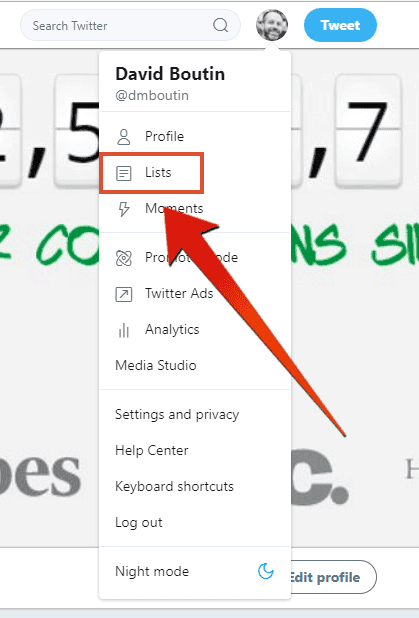
Choose the lists option and you can create a new list on that page in the right sidebar.
You can choose between a public and private list. If you set the list to public, anyone you add will get a notification and they can choose to subscribe to that list as well. Or, if you set it to private, accounts will not be notified when you add them, and you will be the only one with access to the list.
I use both public and private lists for very specific purposes.
I have some public lists that I want people to know I’ve added them to. For instance, I have lists associated with Twitter chats. When I connect with people during a chat, I’ll add them to that list. It’s an awesome way to show my desire to continue to build a relationship and I use the list to continue to monitor and engage with their tweets.
But I also use private lists. For example, I have a private list to monitor competitors and keep up with what they are doing on Twitter. And when I see someone who’s not too happy with a direct competitor, that’s an opportunity to swoop in and let them know we have an alternative.
You can also create lists based on interests (which comes in handy in tandem with the next tip on tagging accounts). Twitter lists are a great way to segment followers based on common interests or topics pertinent to your business offering.
Once you create a list, I highly recommend you use a tool like TweetDeck or Hootesuite to monitor it. If you’re not familiar with those tools, here’s a complete breakdown of how to use TweetDeck: How to Use TweetDeck to Manage and Grow Your Business on Twitter
3. Tagging Accounts in Tweets
One of the very best ways to get noticed on Twitter is to show up in someone else’s notifications. Things like following and mentioning will land you in their notification inbox.
But do you know you can also tag up to 10 accounts on the image of a Tweet and they all get a notification when you do? Well, you can and here’s how…
When you attach an image to a tweet, you’ll see a hyperlink under it that says, “Who’s in this photo?” Click on that and start typing in a Twitter handle until you can choose it to tag.
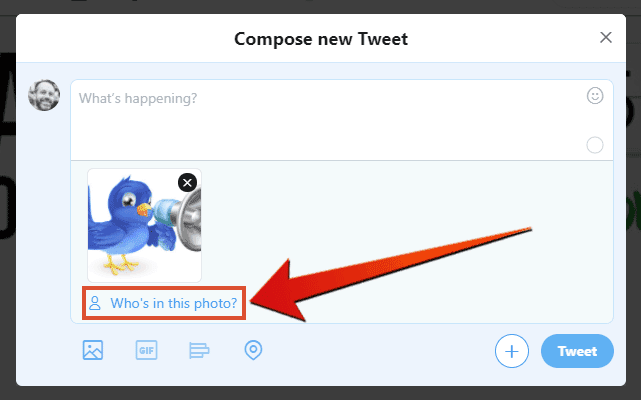
Everyone tagged gets a notification as soon as the Tweet goes live, so you’re almost guaranteed all the people tagged will see it and many will reply or share or both.
Of course, you need to use this tactic sparingly. Don’t tag people in every tweet and don’t tag the same people too often.
So, let’s assume you’ve already created a Twitter list based on interests as mentioned in the previous tip. If you ever publish an article on that topic, that’s a perfect time to pick some list members you believe will enjoy the post and tag them.
Or, if you’ve done a roundup blog post, you could tweet it out and tag all the influencers and experts who contributed to the piece. That’s a near guarantee to get some great retweets for the post.
Further Reading: Is Your Account Shadowbanned? How to Test for a Twitter Shadowban
4. Pinning a Tweet
You can (and should) pin a Tweet so it stays at the top of your feed on your Twitter profile page.
Just find the tweet you want to pin and click the small down arrow in the top right of the tweet. Then select the “Pin to your profile page” option, confirm that’s what you want to do, and you’re done. That Tweet will stay glued to the top of your profile page until you unpin it with the same menu or choose a different Tweet to replace it.
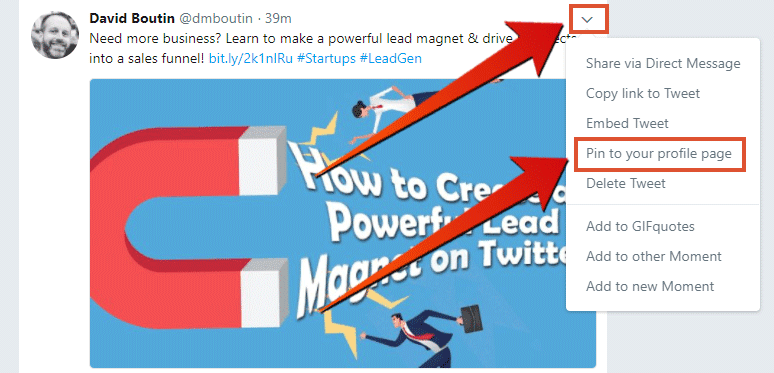
The pinned Tweet is one of the simplest, yet most powerful features on Twitter, especially when you’re employing a follow-first strategy to grow your account.
When you follow accounts that you would like to have follow you back, they get the notification that you’ve followed them. And most are going to come to your profile page to see if they want to follow back.
That’s why it’s so important to make sure you optimize your Twitter profile, including having a pinned Tweet that drives traffic.
Still not convinced of the awesome traffic-driving power of pinned Tweets? Check out the analytics of some of my previous pinned Tweets:
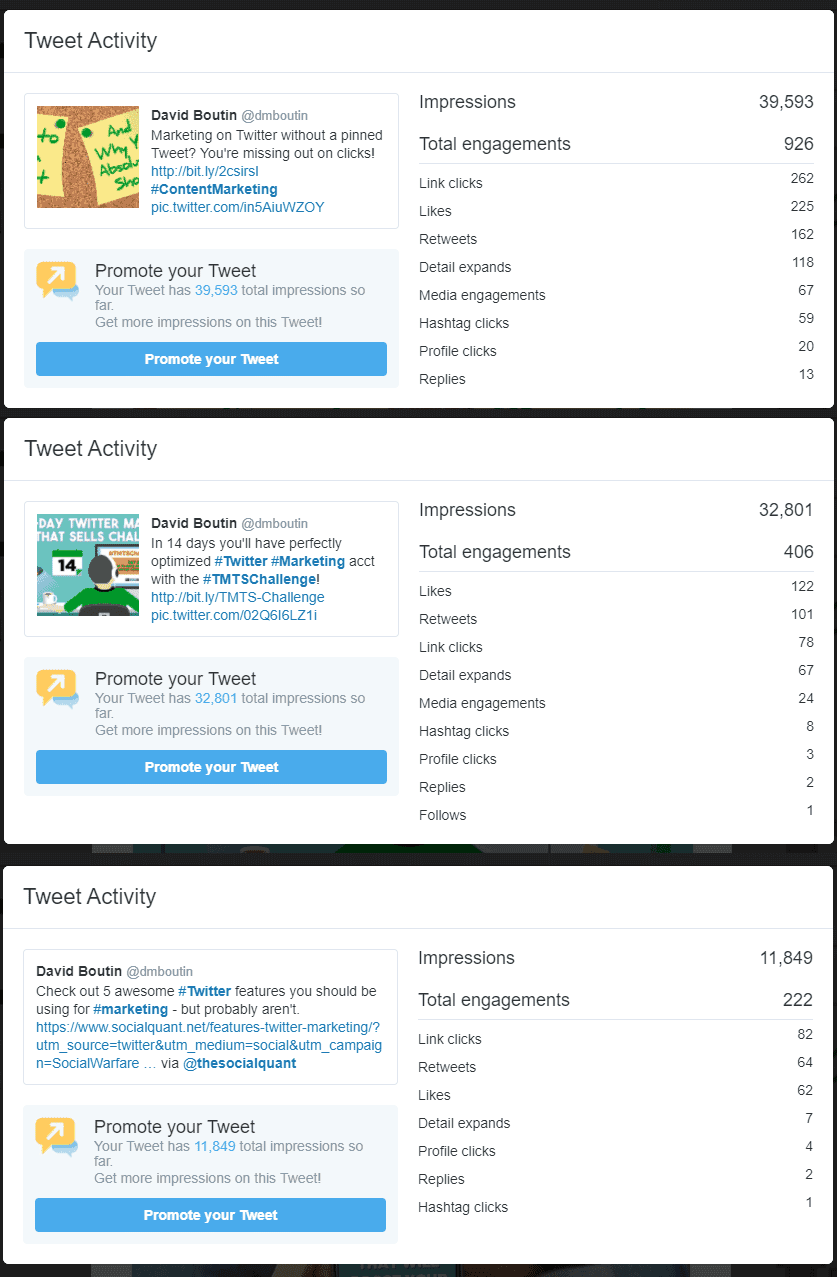
Further Reading: Twitter (Now X) vs Threads: A Comprehensive Comparison of Features and User Experience
5. Tweeting Website Cards
Ever notice some Tweets linking to web pages and blog posts have clickable images with a caption below them? They look like this:
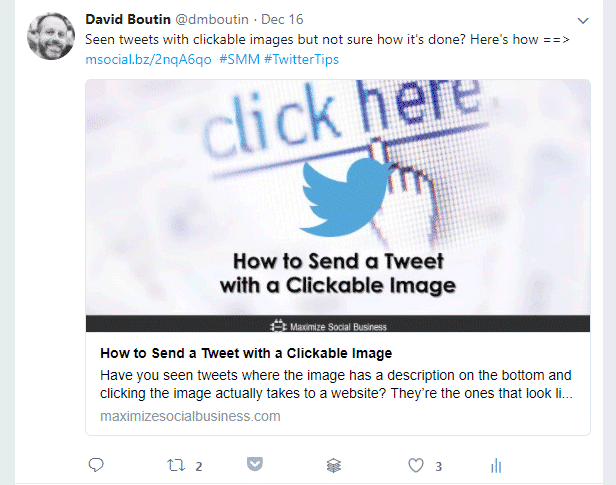
Seen those around the Twitterverse but not sure how to create one yourself? Trust me, you are not alone.
These are Twitter cards and there are a couple ways to create them.
One is to install a social sharing plug in to your WordPress site, like Social Warfare. Those services create the code right on your site to automatically create Twitter website cards.
The clickable image and caption get automatically included when someone shares the post through the sharing buttons. It will even create the Twitter card when anyone Tweets the link by itself. If they attach their own image or video, that will override the card, however.
You can also create cards manually through the Twitter ads platform. You don’t have to pay for an ad to create the cards. But you will have to enter credit card information to create an ads account.
I’ve previously written a post dedicated solely to creating Twitter cards this way and you can check that out here: How to Send a Tweet with a Clickable Image.
Wrapping Up
Again, even with all the extra bells and whistles that third party tools provide, don’t sleep on the features right in Twitter. These are often some of the simplest and most effective tools at your disposal.
So, what do you think? Are there any Twitter features here you’re excited to try? Any kick butt Twitter features you love to use that I didn’t mention?
I’d love to hear from you in the comments section below!
Hero photo by Claudio Schwarz on Unsplash




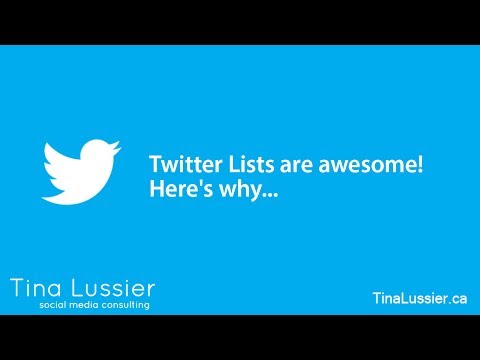







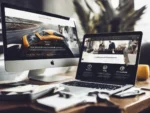



David this post rocks because Twitter seems to roll out stuff left and right these days. I have worked it for a long time but last month ramped it up. What a platform. Brilliant.
Ryan
What i do not like in Twitter is 140 characters at a time to mention something to the arena. it should be more. in case you’re not all that acquainted with Twitter, you probable assume humans best use it to mention what that they had for lunch. this is, thoroughly pointless.
Hi David,
Great post! I will try to educate my polish audience regarding twitter as well, as they are reluctant to use it,
probably not knowing how to do it properly.
Hi David,
The list of Twitter features you have here are breathtaking. I’ve used almost all of them. But, I frankly agree with Lisa who pointed out that Twitter needs to integrate an edit feature to make life on Twitter easier for users.
However, another Twitter tool that’s amazing is the ” Anti-Harrassment” features that come with Notification filtering, Mute option, reporting transparency, etc.
There’s been much bullying on Twitter. And with this feature, a user can simply specify the account in question.
Thank you for sharing.
Hi David, I love the tools – I love using lists! I need to quote more RT’s in the coming year. It does take time but it is really worth it! I know I love when others do it for mine.
I am still awaiting a correction tool, Facebook offers an edit button that would be great on Twitter as some times I type so fast and make a typo. There is no way to correct, only to delete and start again.
hanks for sharing this kind of article.